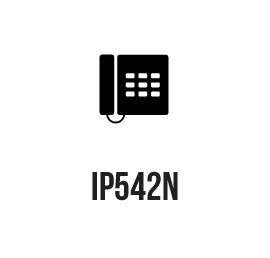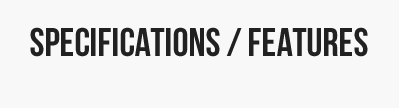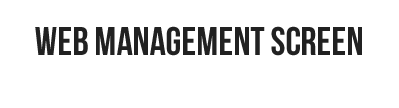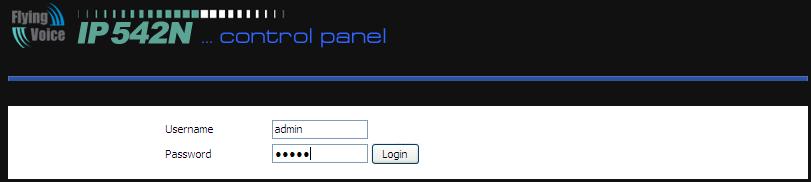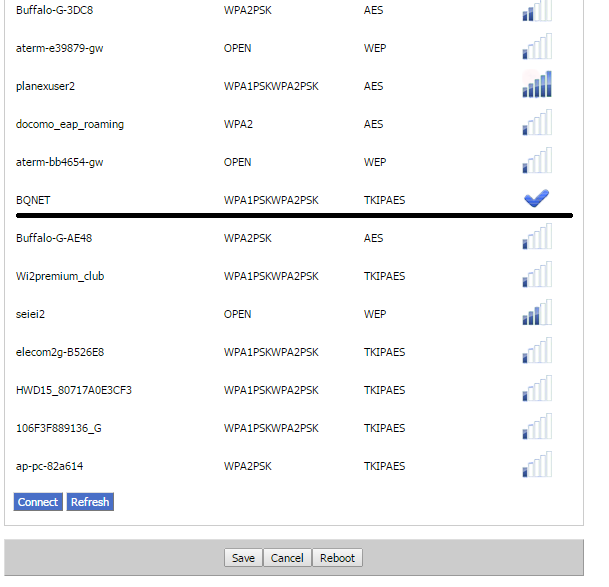The built-in internal antenna connects user to the network much easier and much faster. User can not only connect IP542N to the network by using an Ethernet cable, but also he/ she can connect IP542N to the wireless (Wi-Fi) network keeping the performance the same as mobile phone. User can connect to the wireless (Wi-Fi) network on IP542N’s LCD or on phone’s webpage. For details about the connections please refer to IP542N user manual.
This phone functions much like a traditional phone which allows you to make and receive calls and enjoy the features of a traditional business phone. It also owns many data services which you could not expect from traditional telephone.
In addition the phone has two Ethernet ports for connecting other devices to the local area network.
The IP542N has a 3dB internal antenna for 802.11n 1T1R and supports wireless (Wi-Fi) which helps the user to connect to the network easily and enjoy the network smoothly.

Storage Temperature:-25~85 Degree C
Relative Humidity:10%~90% No Condensing
Shock: Up to 75cm (30 inches) `Drop upon Package
Highlights
・SIP V2.0 (RFC 3261, 3262, 3263, 3264)
・Wireless (Wi-Fi) working frequency 2.4G
・2 10/100M RJ45 ports, 4 Line-Keys & 4 SIP accounts
・128*64 graphic LCD with white backlight
・4 software defined keys for LCD menu
・Headset jack and Wall-mount supported
・Auto-Provisioning- TFTP/HTTP/TR-069/SNMP
■ Documents
Technical regulation certification issued by JATE
Technical regulation certification issued by UL JAPAN
PSE certification of AC Adaptor
User Manual
Brochure
application
■ How to change LCD logo
User manual
Tools
■ Firmware
IP542N_bequality_16M_V3.21
| product color | black |
|---|---|
| JATE Certification | DE15-0076001 |
| UL Certification | 007-AD0150 |
| Code & voice feature | The IP542N supports 4 codec: G.711 (A-Law, U-Law), G.729A/AB, G.723 with 5.3 kbps and 6.3 kbps, and G.722 (HD). |
| Codec/QoS | VAD(Voice Active Detection), CNG(Comfort Noise Generation), AEC, ANC(Automatic Noisy cancelation), AGC(Automatic Gain Control) and adaptive Jitter Buffer |
| Call features | 4 lines, call waiting, auto answer, music on hold, Caller ID Call waiting, 3-ways Conference, Call Forwarding, Call Mute, Delayed Hotline, Redial Call Transfer: blind transfer and attended transfer, Dial Plan, Phonebook, Black List, MWI, SMS, DND, Full-Duplex Speaker Phone Call Log redial list, answered calls and missed calls Volume Adjustment: Handset/Headset, Speaker and Ringer DTMF Relay In-band, Out-band(RFC2833) and SIP INFO |
| Management | Menu Configuration, SNTP Time Synchronization, Daylight Saving Time, larm Clock, Password Reset, Web access management, Local and Remote Syslog(RFC3164) |
| Factory Default, Firmware Upgradeable, Web Management Interface, Multi User Level, SNMPv2, TR069,, Auto Provisioning: TFTP, HTTP, HTTPS | |
| Auto Provisioning (AP) : TFTP・HTTP・HTTPS | |
| Applications | MAC Address Cloning, VPN:PPTP and T2TP, DMZ, Direct IP to IP calling, Ip conflict detection, Built-in Na Router, DHCP Server and Client Layer 2 QoS: 802.1Q/VLAN ID and 802.1p PRI Layer 3 QoS: SIP QoS, RTP QOS, Data QoS SIP proxy redundancy dynamic via DNS SRV, A records NAT Traversal: Statis Nat Route and Traversal by STUN |